How to set up two-factor authentication
What is two-factor authentication?
Two-factor authentication, or 2FA, is an extra layer of security you can apply to your MailerSend account to ensure that you’re the only person who can log in to your account, even if somebody else obtains your password.
With 2FA you will be required to enter a randomized 6-digit code every time you log in, preventing anyone else from accessing your account.
How to turn on two-factor authentication
1. Use the top right account menu to navigate to the My profile page.
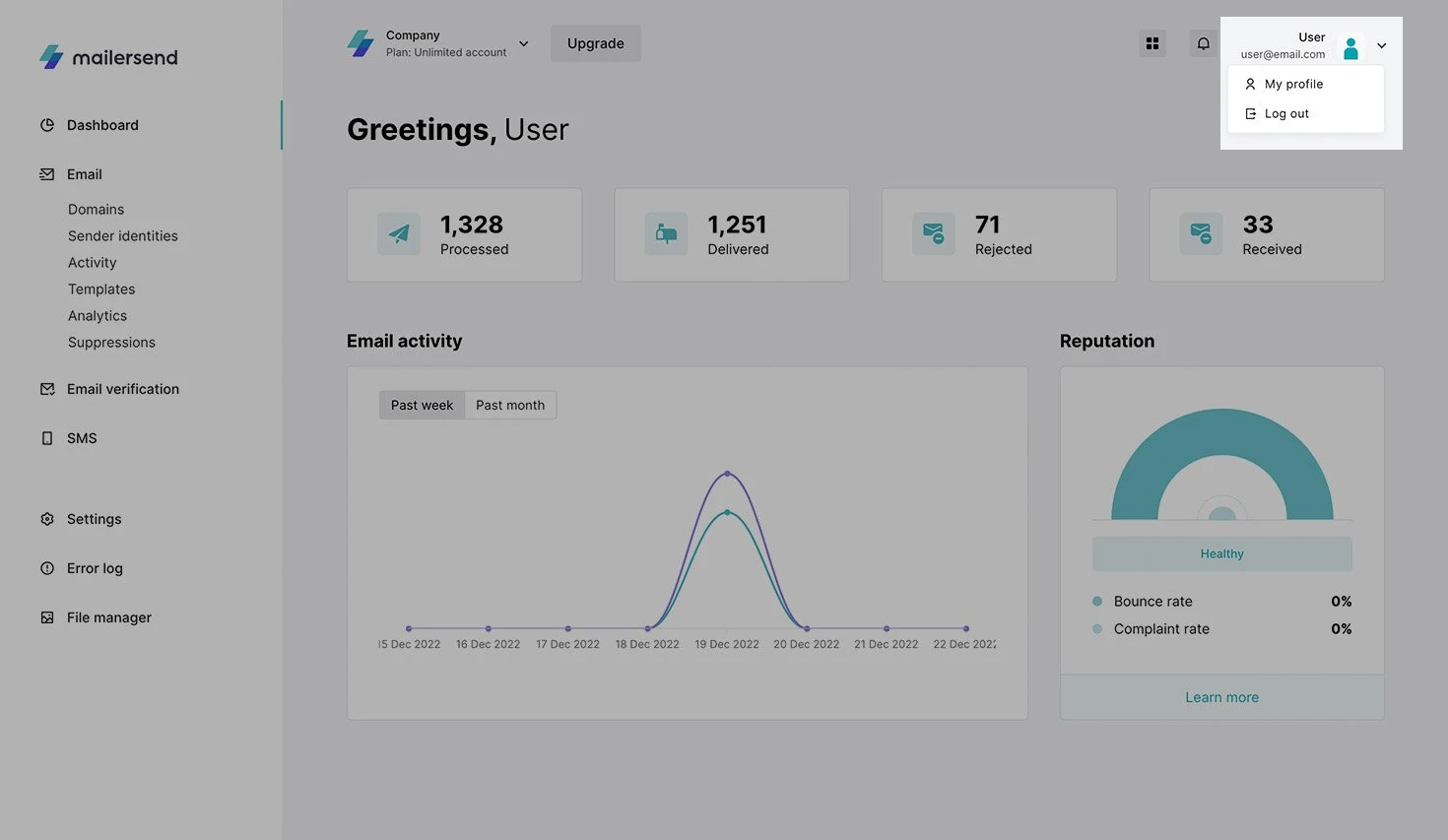
2. Toggle Two-factor authentication on.
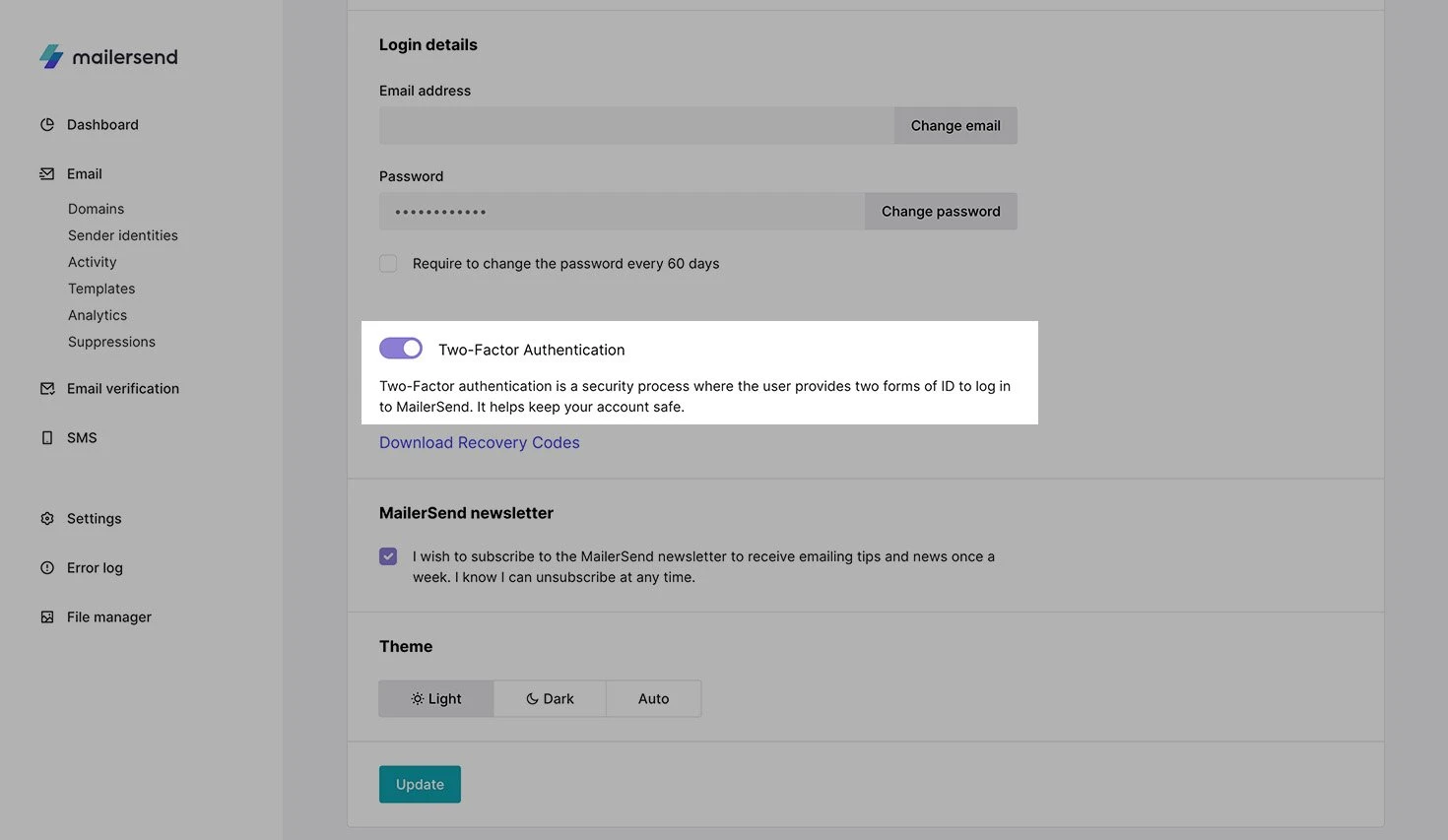
A window containing a QR code will appear.
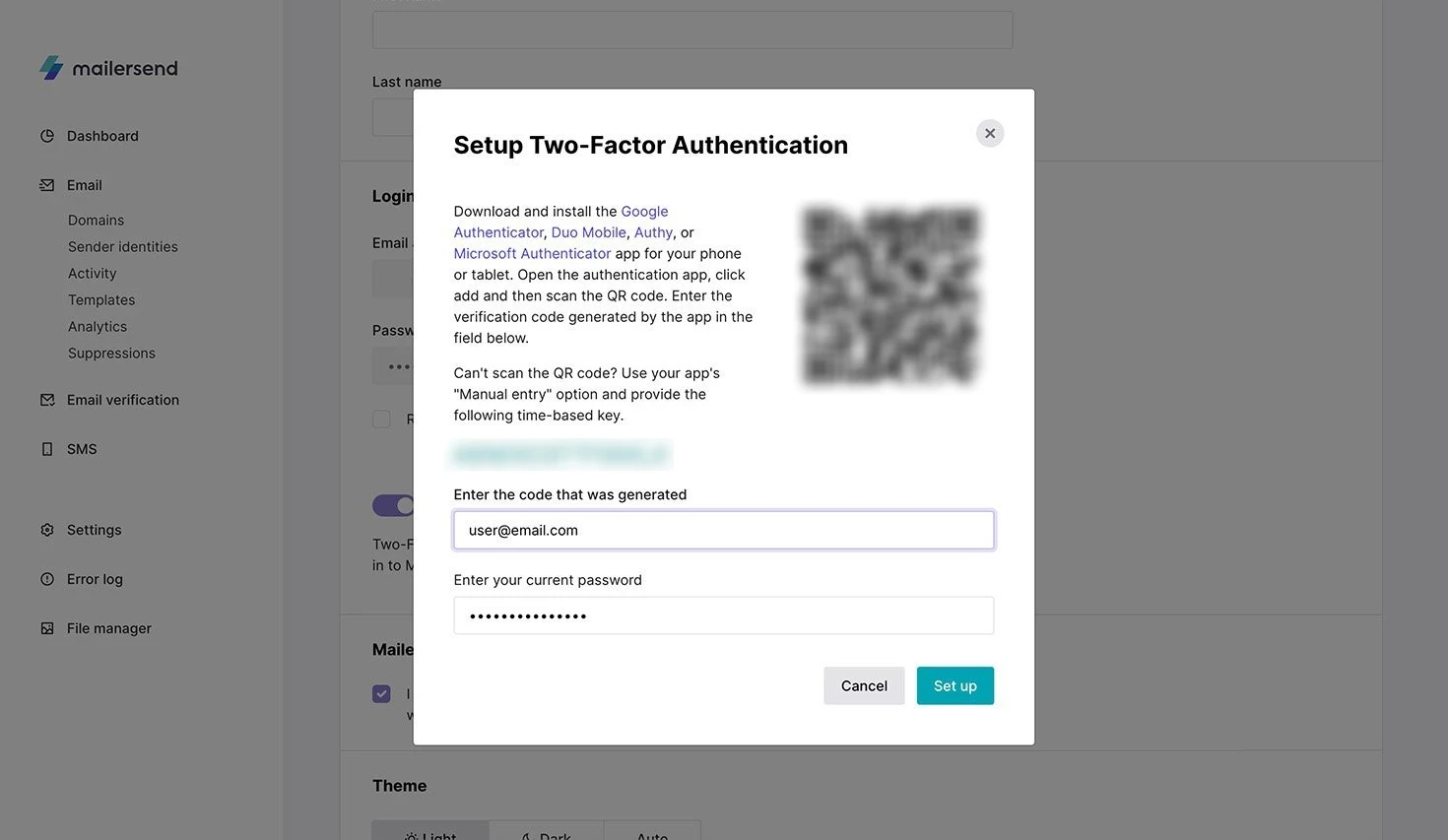
3. Download and install the free Google Authenticator Android or iPhone app on your mobile device.
4. In the Google Authenticator app, click the plus icon to add a new account.
5. Scan the QR code in your MailerSend account.
6. Enter the generated code into the field provided in your MailerSend account.
7. Click Set up.
8. Click Download recovery codes. This will download a .txt file to your computer containing the codes you can use should you be unable to access your Google authenticator app.
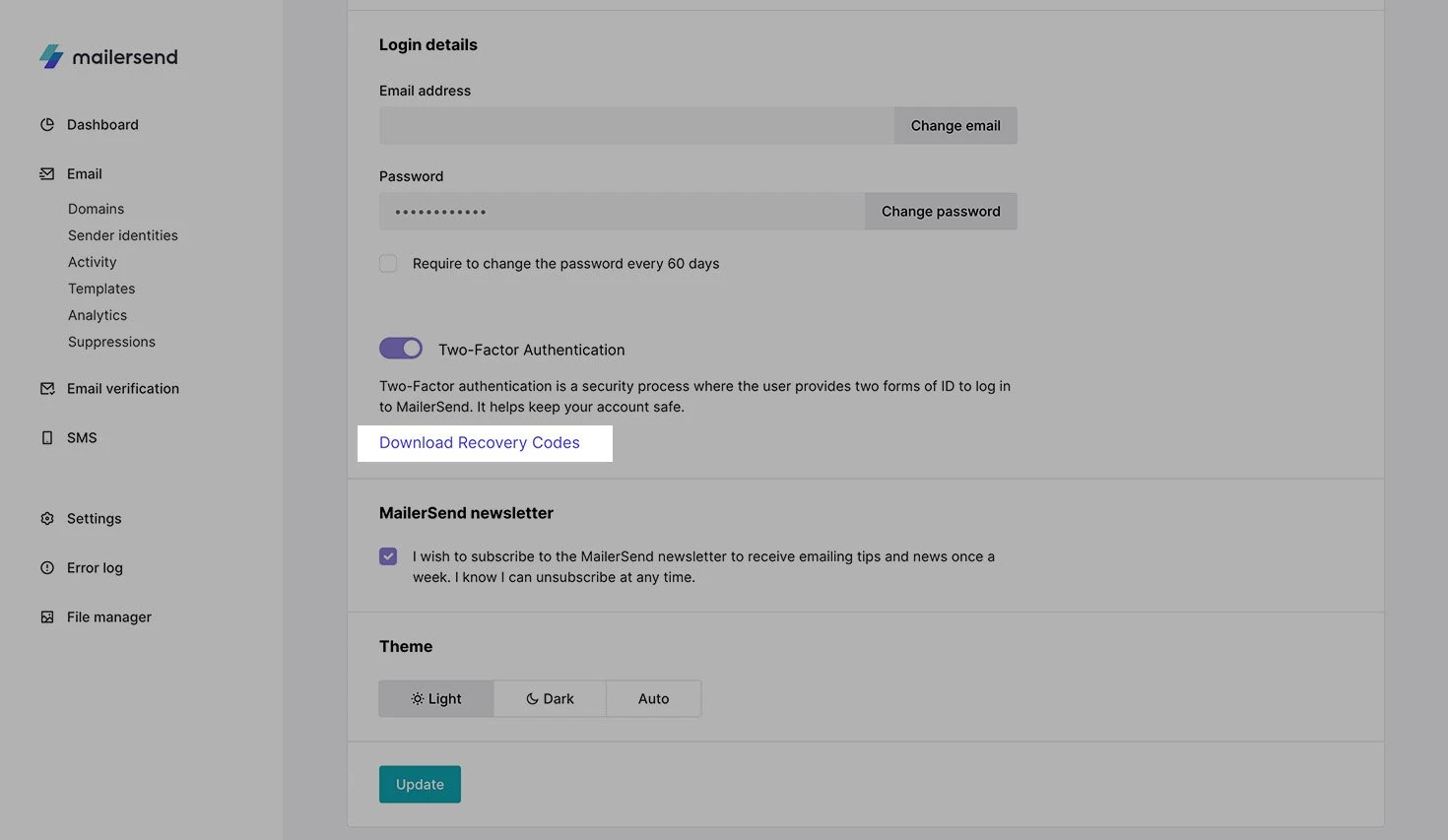
Each recovery code can only be used once. If your mobile device is lost, it’s recommended to log in with a recovery code, turn off 2FA and set it up again using a new device.
How to turn off two-factor authentication
To turn off two-factor authentication:
1. Use the main dropdown menu to navigate to the My profile page.
2. Toggle Two-factor authentication off.
3. Enter your password and click Turn off.
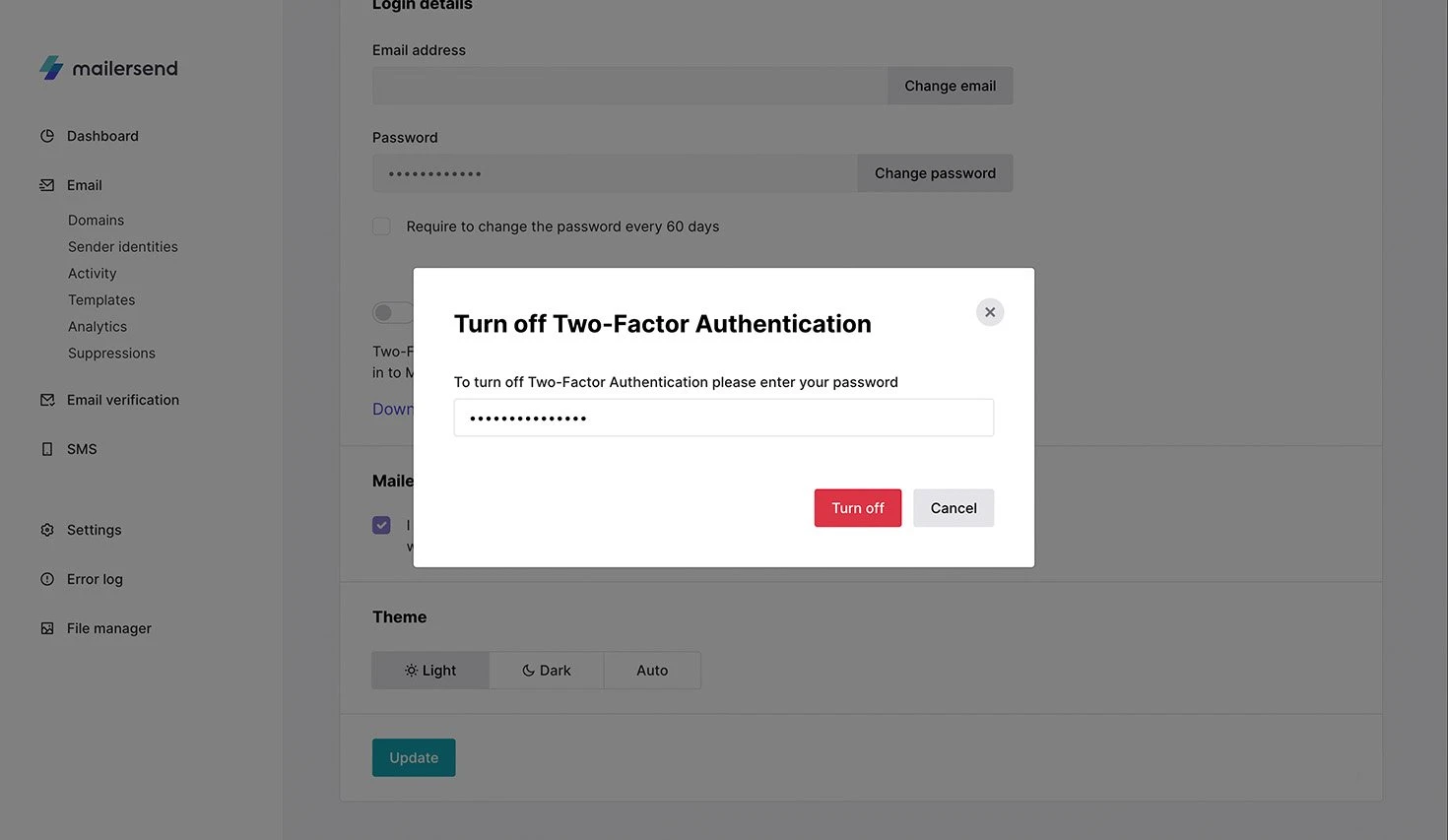
Once 2FA is turned off, the codes being generated in your Google authenticator app (and your recovery codes) will no longer work. If you wish to turn 2FA back on (recommended), simply scan the QR code again and repeat the steps above to set it back up.
Need more info?
Feel free to reach out to support@mailersend.com. A member of our support team will gladly assist you.
- Getting started
- FAQ
-
Features
- Sending domains
- Managing API tokens
- Domain tracking options
- How to add a domain space to your account
- SMTP relay
- Webhooks
- Inbound routing
- Templates
- How to add a survey to your emails
- Email tagging
- File manager
- Email and recipient activity
- Analytics
- Split Testing
- How to use personalization in emails
- How to use the MailerSend iOS app
- Schedule bulk emails with the bulk endpoint
- Ensuring secure SMS communication: Verification and usage limits
- SMS: How to handle opt-in and opt-out
- Custom headers
- Upcoming changes to TLS Protocol support
- How to request a dedicated IP
- How to add a custom unsubscribe header
- Deliverability
- Account settings
- Billing
- Integrations
