How to integrate MailerSend with Slack for email event notifications
Setting up MailerSend with Slack
Add MailerSend to your Slack workspace
Follow the prompts to sign in to your Slack workspace and select the channel that you want notifications to be posted to.
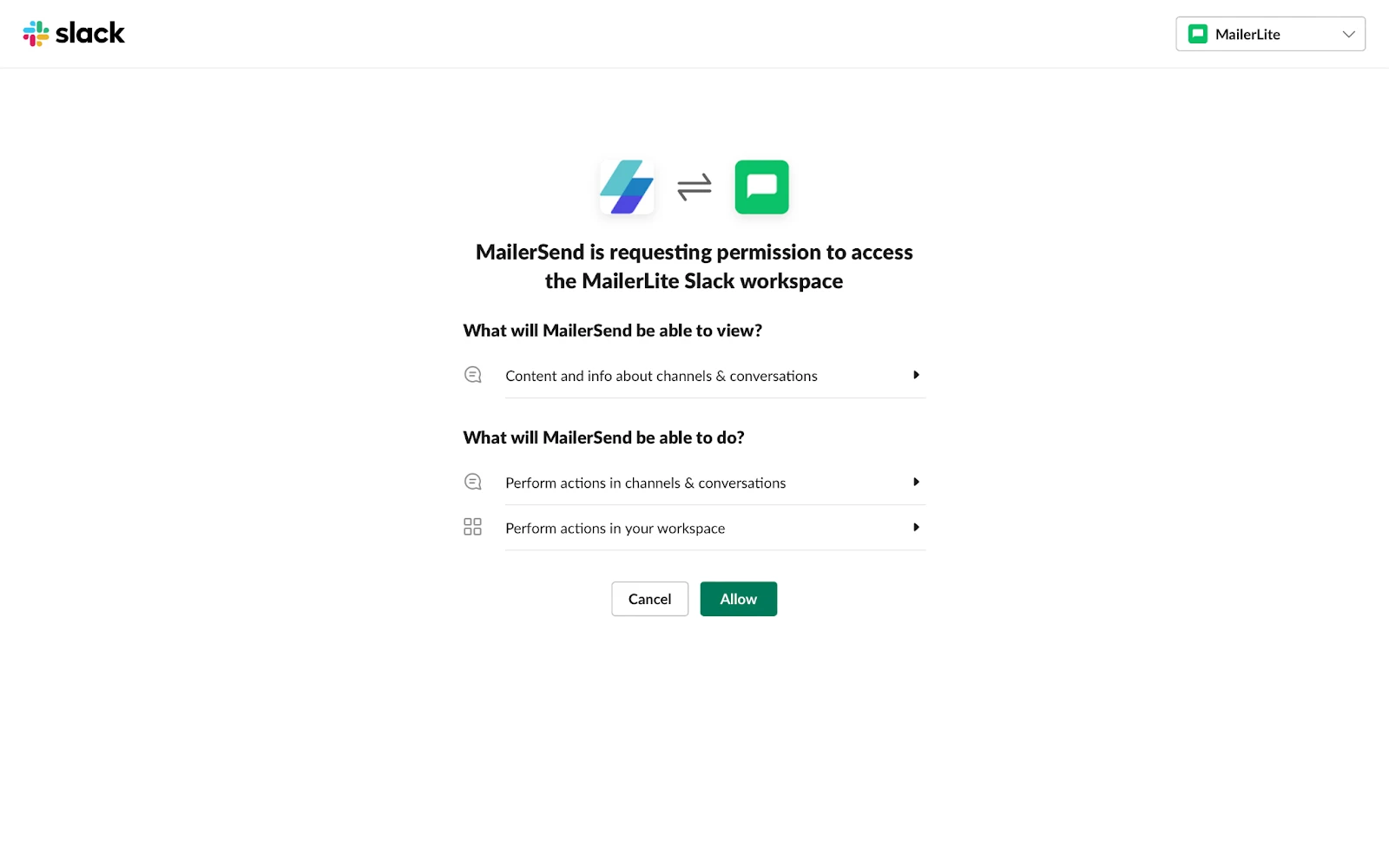
Create and configure the webhook
Go to the Domains section in your MailerSend account and click Manage for the domain you want to use for the integration.
Scroll to Webhooks and click Add webhook.

3. Enter a name for your webhook and select the email events you wish to monitor. Please note that events like Sent and Delivered are not currently supported.
4. Copy the URL provided by Slack when setting up the integration and paste it into the Webhook URL field in the MailerSend webhook setup.
Supported webhook events
Event | Description |
activity.soft_bounced | Fired when your email is not delivered because it soft bounced. |
activity.hard_bounced | Fired when your email is not delivered because it hard bounced. |
activity.opened_unique | Fired when the recipient receives your email and opens it only for the first time. |
activity.clicked_unique | Fired when a recipient clicks a link in your email for the first time. |
activity.unsubscribed | Fired when a recipient unsubscribes from your emails. |
activity.spam_complaint | Fired when a recipient marks your emails as spam or junk. |
activity.survey_opened | Fired when a recipient opens an email containing a survey for the first time. |
activity.survey_submitted | Fired when a recipient answers all available questions in a survey-based email or after an idle time of 30 minutes. |
sender_identity.verified | Fired when a sender identity has been successfully verified. |
maintenance.start | Fired when a maintenance period begins. |
maintenance.end | Fired when a maintenance period ends. |
email_single.verified | Fired when a single email has completed verification. |
email_list.verified | Fired when an email list has completed verification. |
Using Slack commands with MailerSend
/mailersend help: Provides instructions on setting up the integration and receiving the webhook URL
/mailersend docs: Directs you to the developer documentation for further assistance
Once the setup is complete, notifications about selected email events will be posted in the designated Slack channel. Each notification will include details such as the event type, the recipient's email, and a link to the activity page for more information.
- Getting started
-
FAQ
- How transactional emails work
- How to test email sending in MailerSend
- How to create automations
- How to add a custom unsubscribe header
- How to merge multiple SPF records
- How to verify an email list
- How to whitelist IPs
- How to add a domain space to your account
- How to add a survey to your emails
- How to use the MailerSend iOS app
- How to request a dedicated IP
- SMS: How to handle opt-in and opt-out
- How will the Hobby plan update affect my account?
-
Features
- Analytics
- Custom headers
- DMARC monitoring
- Domain tracking options
- Email tagging
- Email and recipient activity
- Ensuring secure SMS communication: Verification and usage limits
- File manager
- How to enable Google Email Actions & Highlights
- Inbound routing
- Managing API tokens
- REST API response codes
- Schedule bulk emails
- Sender identities
- Sending domains
- SMTP relay
- Split Testing
- Templates
- Webhooks
- Upcoming changes to TLS Protocol support
- Deliverability
- Account settings
- Billing
- Integrations
