How to change or cancel your plan
Once your account is verified, you can upgrade your account to a free Hobby plan, Starter plan or Professional plan, or downgrade, by following these steps:
Change your plan type or size
1. From the dashboard, click the Upgrade button next to the top left account menu to navigate to the Plan and billing page.
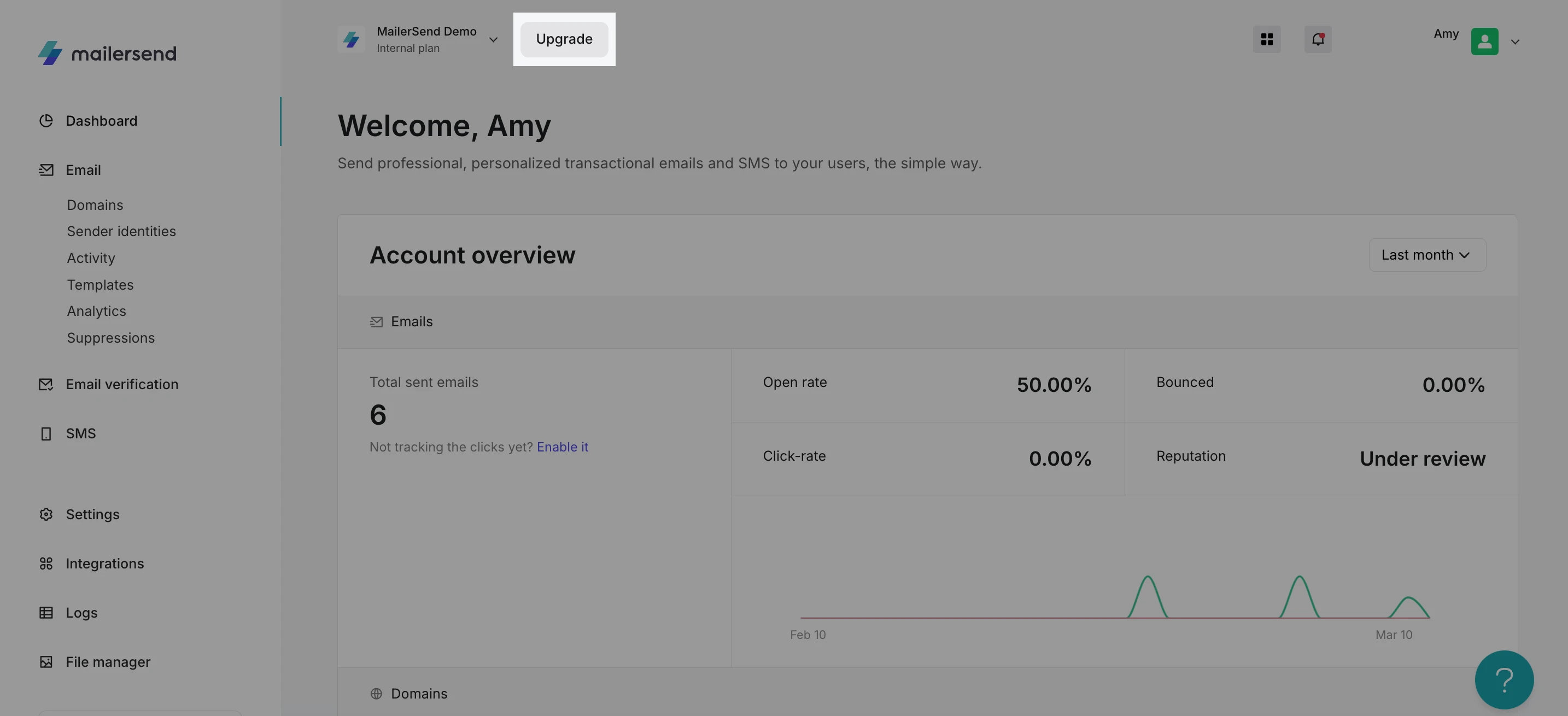
2. Use the slider to select your subscription based on how many emails you need to send. To select the free Hobby plan, drag the slider all the way to the left. Scroll down to view a comparison of all the plans.

3. Once you've selected the number of emails you need, click Upgrade or Downgrade in the plan type you wish to upgrade to. For Enterprise plans, you can contact us to discuss options.
4. If you're downgrading, simply click Change plan. If you're upgrading, you'll be taken to the Billing page. Enter your payment details and add a payment method. You can also upgrade your data retention period in the add-on section.
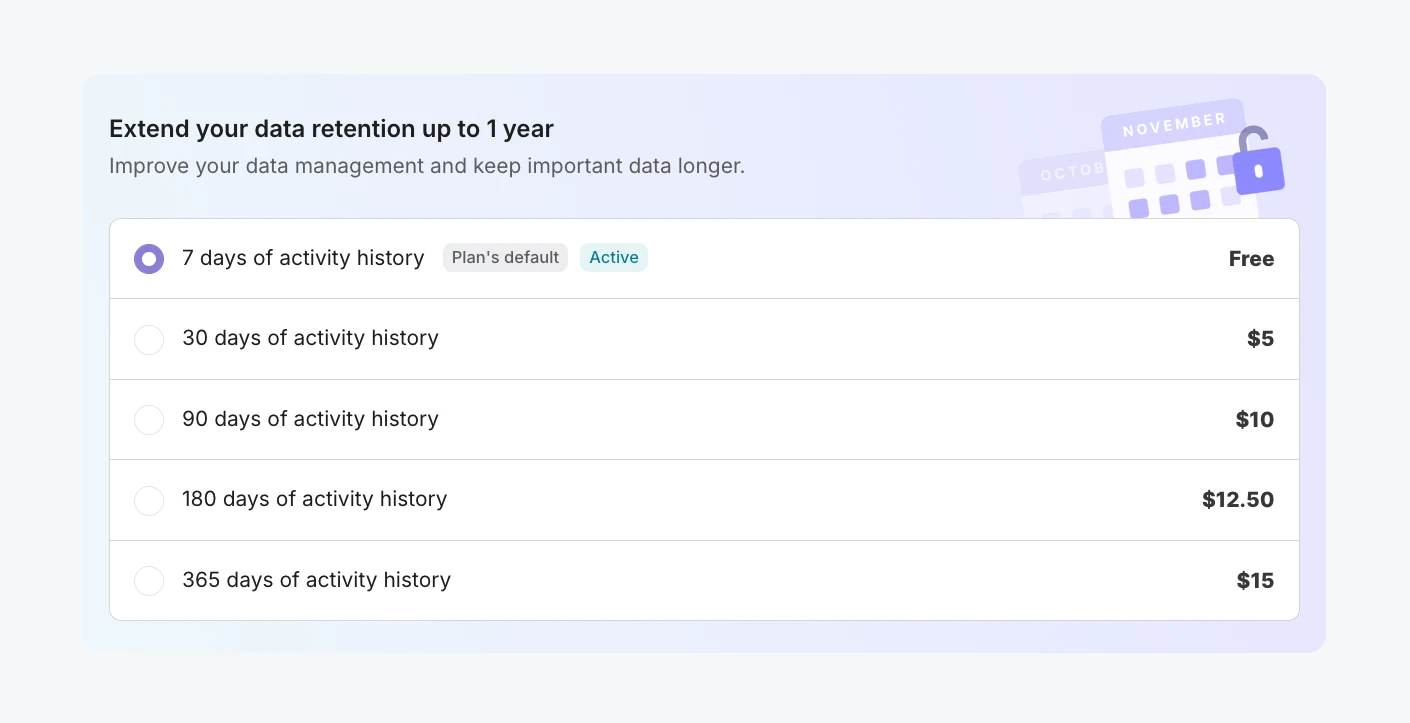
You will need to add a payment method even if you are subscribing to the free Hobby plan. This is to ensure you can pay-as-you-go without interruption if you exceed 3,000 emails in a 30-day period. If you don't wish to pay for additional emails, or would like to limit your account spend, you can set a limit.
5. When this is complete, click Checkout to finalize your plan subscription.
That’s it! Your plan is now active and ready to use. Your monthly email quota will reset on your next billing day.
If you upgrade before your current plan has expired, the time remaining on your current plan will be automatically deducted from the cost of your upgrade.
On your Plan and billing page in the Your plan tab, you can now find all the information pertaining to your plan including:
The number of emails and SMS that you have sent during the current month
Your account's over-usage
The number of email verification credits you have
Available domain spaces
Your next billing day
Setting billing limits for your account
You can also set a limit for the number of emails and SMS your account can send over the limit. To set a limit, click the Set a limit button.
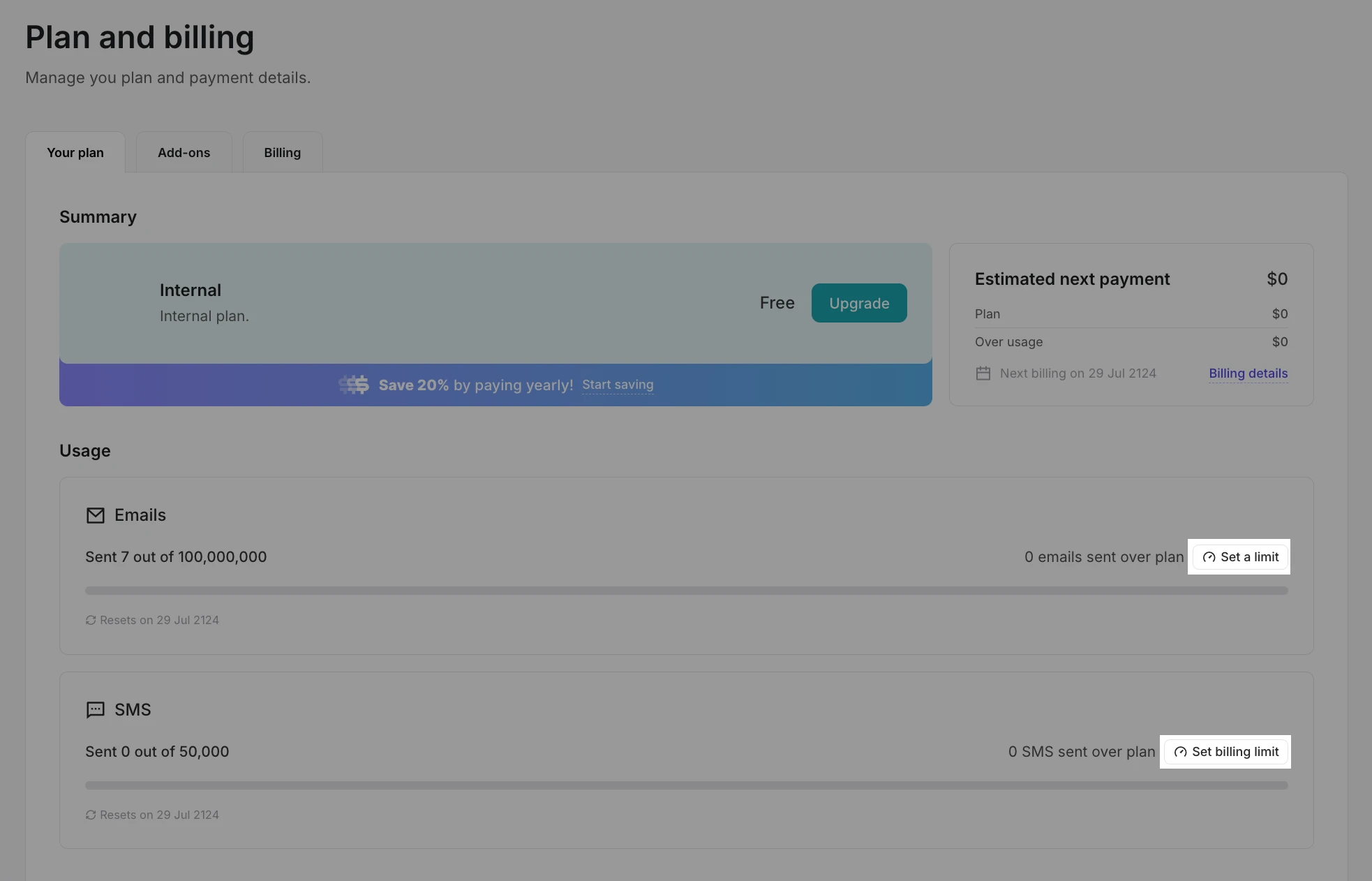
Then enter the number of additional emails or SMS you would like your account to send above your plan's sending limit. The additional cost will be automatically calculated.
Switching to a monthly or yearly subscription
To switch to a monthly or yearly plan:
Navigate to the Plan and billing page.
Click Upgrade.
Choose the Monthly or Yearly tab and click Upgrade.
Click Checkout to activate your new plan.
Yearly plans are billed upon subscription and the subscription stays active until the end of the billing period. Keep in mind, any overcharges will be billed at the end of each month.
How to cancel your plan
If you no longer require the use of your MailerSend plan, you can cancel your subscription in 3 simple steps.
If you’re not happy with your plan, be sure to reach out support@mailersend.com with any feedback you might have. We’re always looking for ways to improve our product.
1. Navigate to the Plan and billing page.
2. Click the Your plan tab.
3. Click the Cancel subscription button at the bottom of the page.
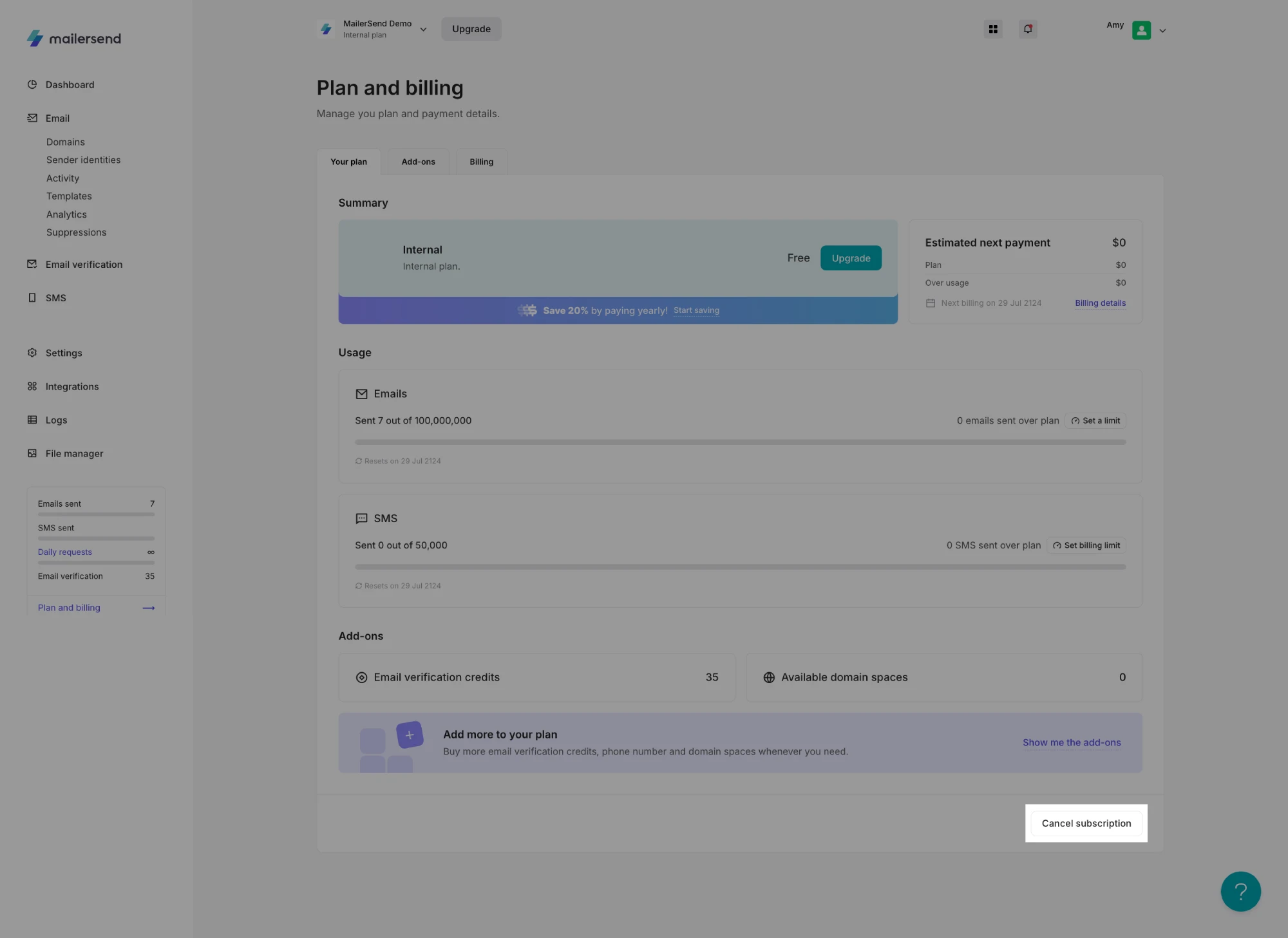
Your plan will remain active until the end of your current billing period.
After this, your account will revert back to the Trial plan and certain features may no longer be available such as:
Inbound routing
Live chat support
HTML & rich text editor
Bulk emailing
Usage limits will also downgrade to:
1 user
1 sending domain
3 templates
24 hours of data retention
1,000 daily API requests
Need more info?
Feel free to reach out to support@mailersend.com. A member of our support team will gladly assist you.
- Getting started
- FAQ
-
Features
- Sending domains
- Managing API tokens
- Domain tracking options
- How to add a domain space to your account
- SMTP relay
- Webhooks
- Inbound routing
- Templates
- How to add a survey to your emails
- Email tagging
- File manager
- Email and recipient activity
- Analytics
- Split Testing
- How to use personalization in emails
- How to use the MailerSend iOS app
- Schedule bulk emails with the bulk endpoint
- Ensuring secure SMS communication: Verification and usage limits
- SMS: How to handle opt-in and opt-out
- Custom headers
- Upcoming changes to TLS Protocol support
- How to request a dedicated IP
- How to add a custom unsubscribe header
- Deliverability
- Account settings
- Billing
- Integrations
