How to whitelist IPs
Starter, Professional, and Enterprise Plan users can add IP addresses to their allowlist (whitelist) to make their account more secure. The IP allowlist affects how a user can access the API and the SMTP credentials. If you choose to add one or more IPs to the allowlist, you will only be able to make SMTP or API calls from these IPs. SMTP or API calls made from an unlisted IP address will be denied.
Using the IP allowlist feature will allow you to make your account more safe, securing it against non-consensual use and protecting your domain reputation.
If no IP address is added to the allowlist, all IPs will be allowed.
How to add an IP address to the allowlist
1. From the MailerSend dashboard, navigate to IP allowlist tab from the Settings page.
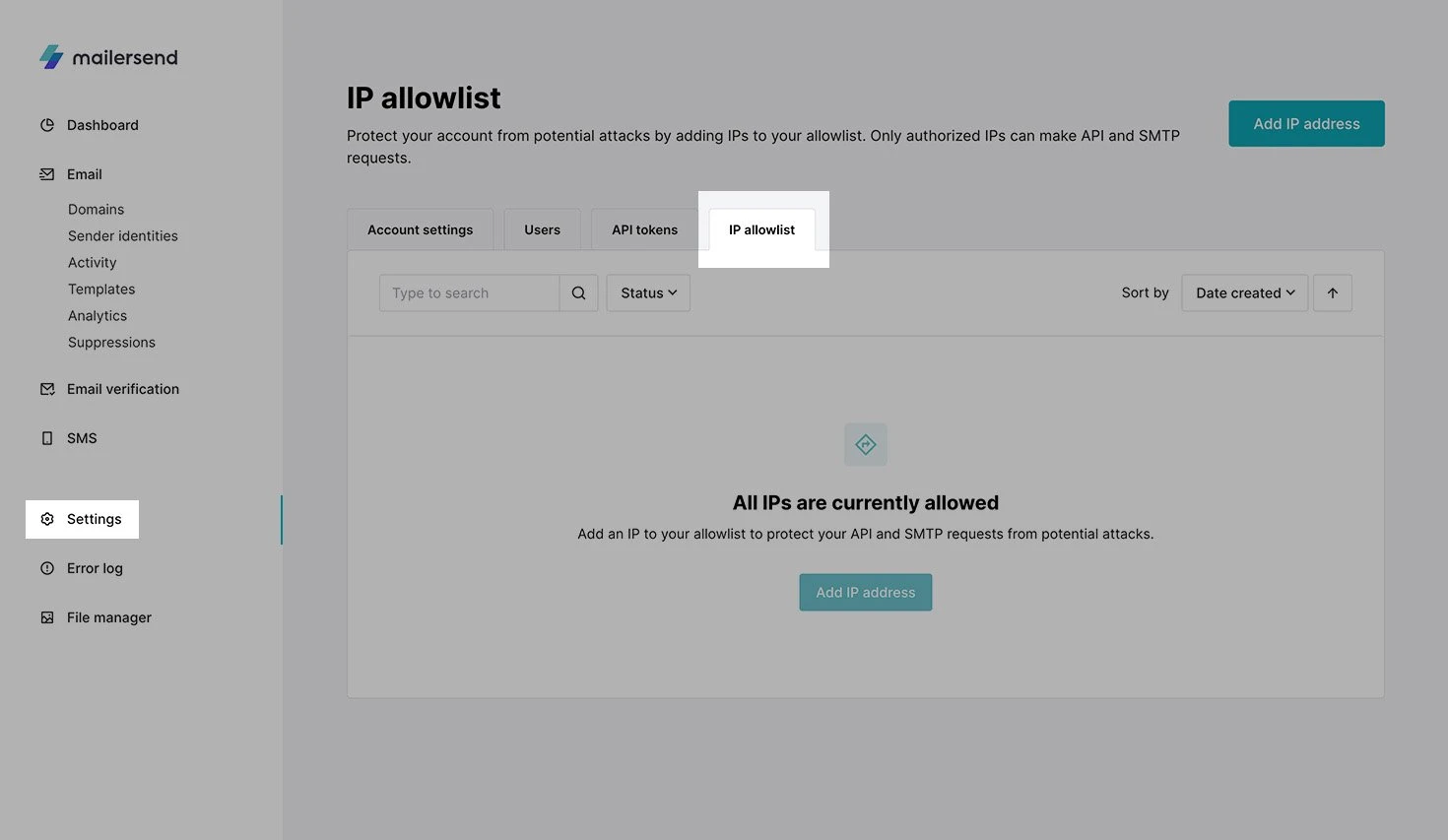
2. Click the Add IP address button and enter the IP address you want to allow and a name to identify it and click Save. You can click Add current IP to have the field automatically populated with the IP address you are currently using.
You can add IPv4 or IPv6 IP addresses, or use the CIDR notation.
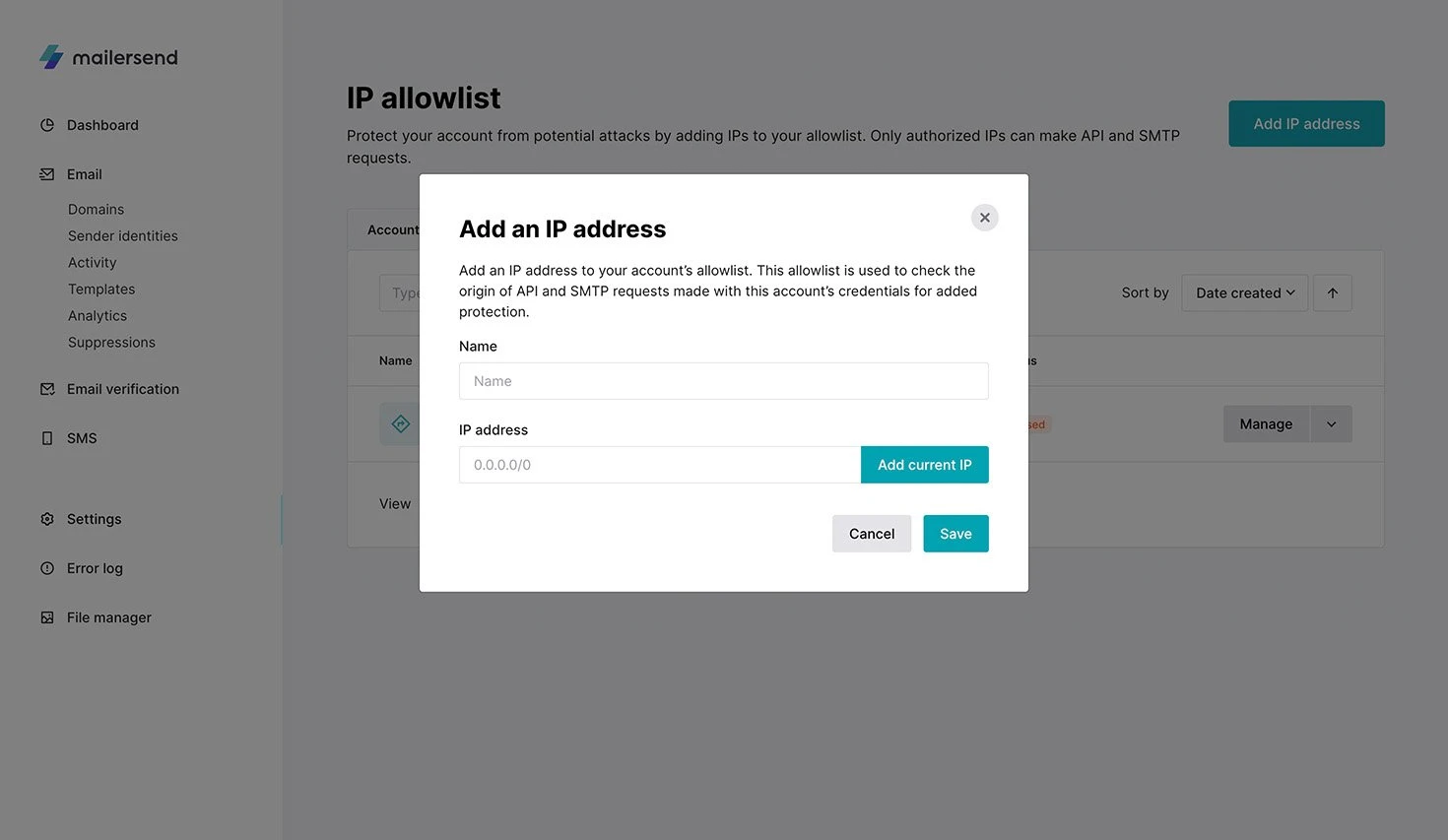
Managing IP addresses
On the IP allowlist page, you can change the name or IP of a saved IP address by clicking on Manage. You can also pause or delete an IP address by clicking on the drop-down arrow next to it.
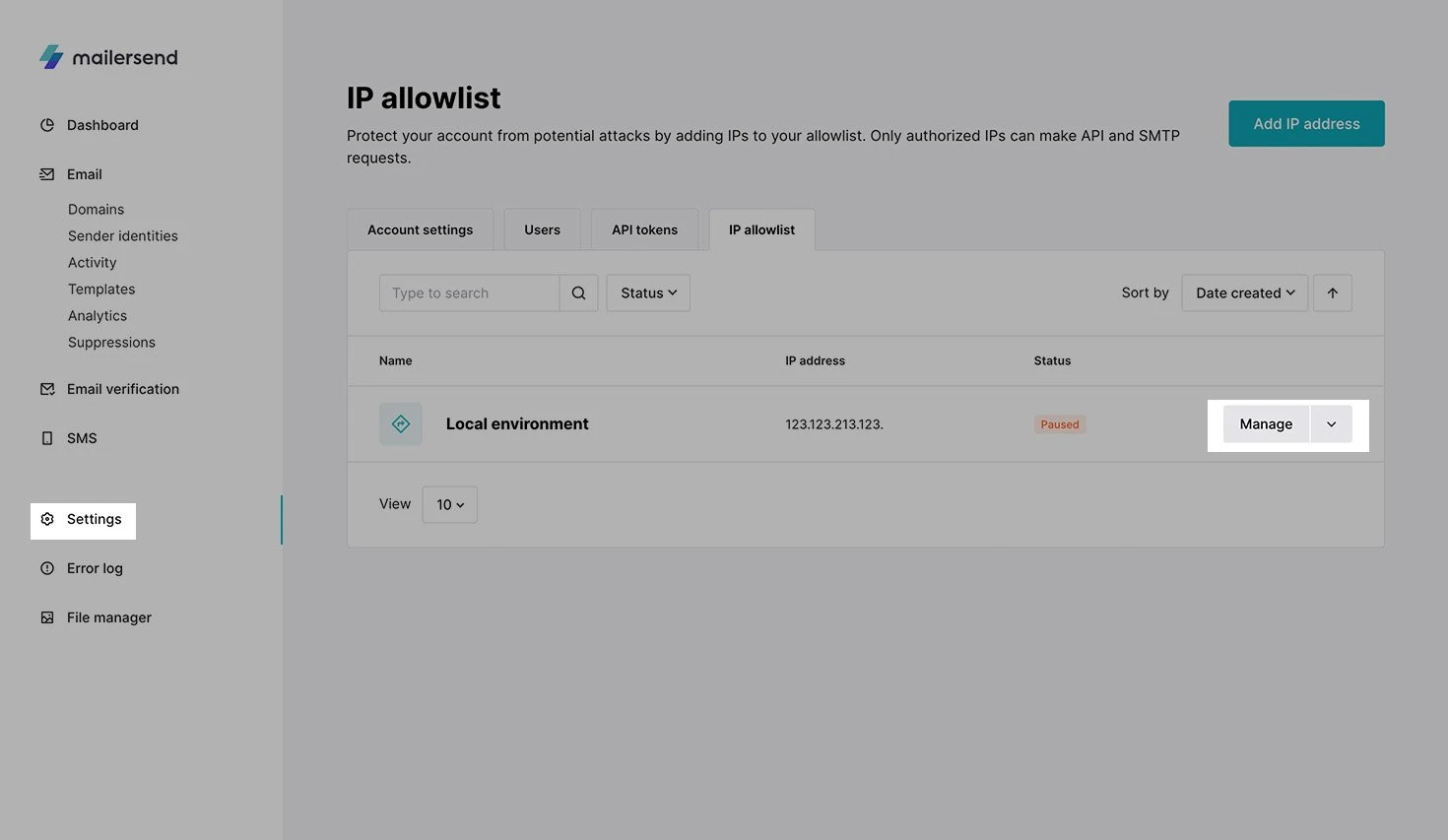
Need more info?
Feel free to talk with us via live chat or contact us at support@mailersend.com.
- Getting started
-
FAQ
- How transactional emails work
- How to test email sending in MailerSend
- How to create automations
- How to add a custom unsubscribe header
- How to merge multiple SPF records
- How to verify an email list
- Rate limits: How to reduce 403, 422, & 429 errors
- How to whitelist IPs
- How to add a domain space to your account
- How to add a survey to your emails
- How to use the MailerSend iOS app
- How to request a dedicated IP
- SMS: How to handle opt-in and opt-out
-
Features
- Analytics
- Custom headers
- Domain tracking options
- Email tagging
- Email and recipient activity
- Ensuring secure SMS communication: Verification and usage limits
- File manager
- Inbound routing
- Managing API tokens
- REST API response codes
- Schedule bulk emails with the bulk endpoint
- Sender identities
- Sending domains
- SMTP relay
- Split Testing
- Templates
- Webhooks
- Upcoming changes to TLS Protocol support
- How to enable Google Email Actions & Highlights
- Deliverability
- Account settings
- Billing
- Integrations
