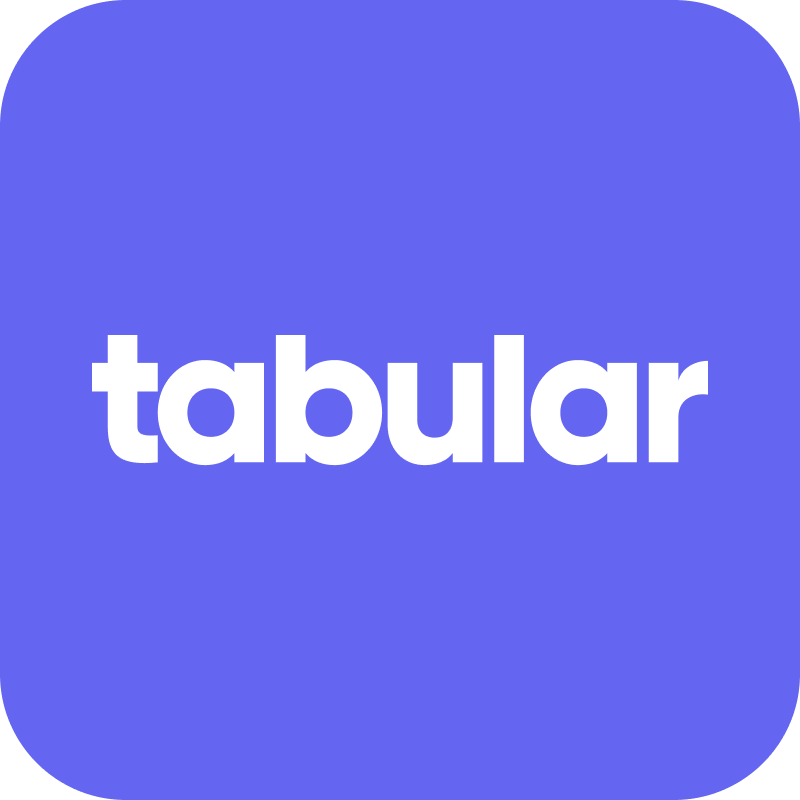Integrations
Tabular integration with MailerSend
Create your email templates in Tabular and send them with MailerSend
Developer
Price
Tabular is free up to 3 email exports per month. Paid plans start from $29/mo for unlimited stored emails and 100 email exports per month. More pricing information is available on Tabular's pricing page.
Last Updated
03/04/2025
Integration Support
Please contact Tabular via: https://tabular.email/