How to create effective event reminder emails that convert attendees

- What are event reminders and when to use them?
- What to include in event reminder emails
- What are the benefits of event email reminders?
- How to make event reminder emails more engaging
- Email event reminder templates
- How to send an event reminder email in MailerSend using the bulk email endpoint
- Create your first event reminder email today
Effective event reminder emails are crucial for getting attendees through the door and making all your hard work worthwhile. As a marketer or business owner, you know that the emails you send in the days and weeks leading up to the event are a critical touchpoint and a chance to get people excited to attend.
So, if you're ready to boost event attendance, engagement, and sales, keep reading! We’ll share all you need to know about creating effective event reminder emails that convert along with some pre-built templates you can use today.
What are event reminders and when to use them?
Event reminders are email notifications that remind attendees about an upcoming event. They're a key part of any event’s transactional communication because they keep your event at the front of people's minds and help boost attendance.
Here's an example:
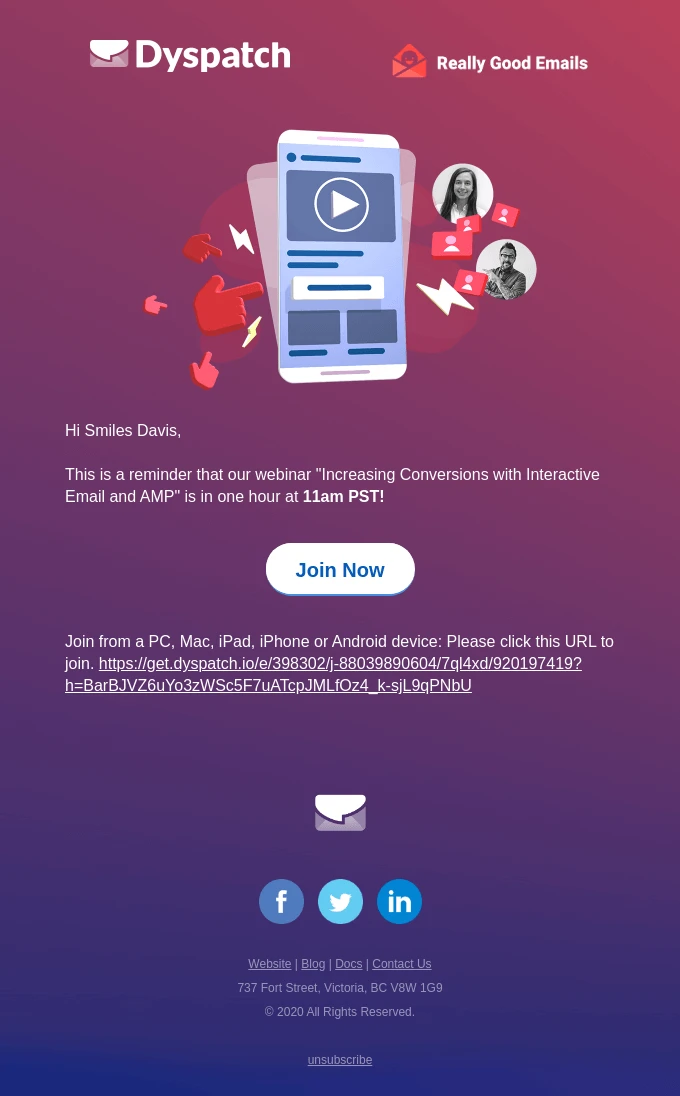
Why send event reminders?
Event reminders are designed to let people who signed up for your event know it's happening soon along with any important details such as the date, time, location, and agenda. They help improve the customer experience as well as boost attendance by giving notice to attendees who otherwise may have forgotten.
When it comes to transactional email, there are 2 types of event reminder emails:
1. Event reminders for people who have already registered or purchased tickets.
2. Event reminders for people who have signed up to get notifications about when registration/tickets become available.
When to use them
Event reminders should be used in the days and weeks leading up to an event. They are especially important because they counteract forgetfulness, give recipients the chance to sign up if they haven’t already done so, and allow you to build hype around the event.
What to include in event reminder emails
When crafting your event reminder emails, there are a few key things you'll want to include to convert more attendees.
Logo, Title: Make sure your reminder email has your brand logo and title. You want people to recognize your email and name so they can open it and take action.
Event details: Remind your subscribers of the essential details like the date, time, location, and any access information they need to know. For example, if the event is digital and locked, share the access code so subscribers can get in.
Dress code: If there's a specific dress code for the event, be sure to mention it again in your reminder. The last thing you want is for someone to show up under or overdressed because they missed that detail in your first email.
RSVP information: Include any RSVP information and deadlines so attendees can confirm their participation.
Social media sharing buttons: Include sharing buttons to make it easy for attendees to share the event details with their social networks. This will expand your reach because well over 4.62 billion people use social media.
Contact info: Provide your contact information in case attendees have any questions or concerns.
Privacy note: Include a short privacy note informing how attendee information will be used and kept secure. Taking this seemingly small step will help you build rapport with your audience.
Including most or all of this information in your event reminder email can have a massive impact on the customer experience. Here's an excellent example so you can see just how clean and organized a message with all of this information can look:
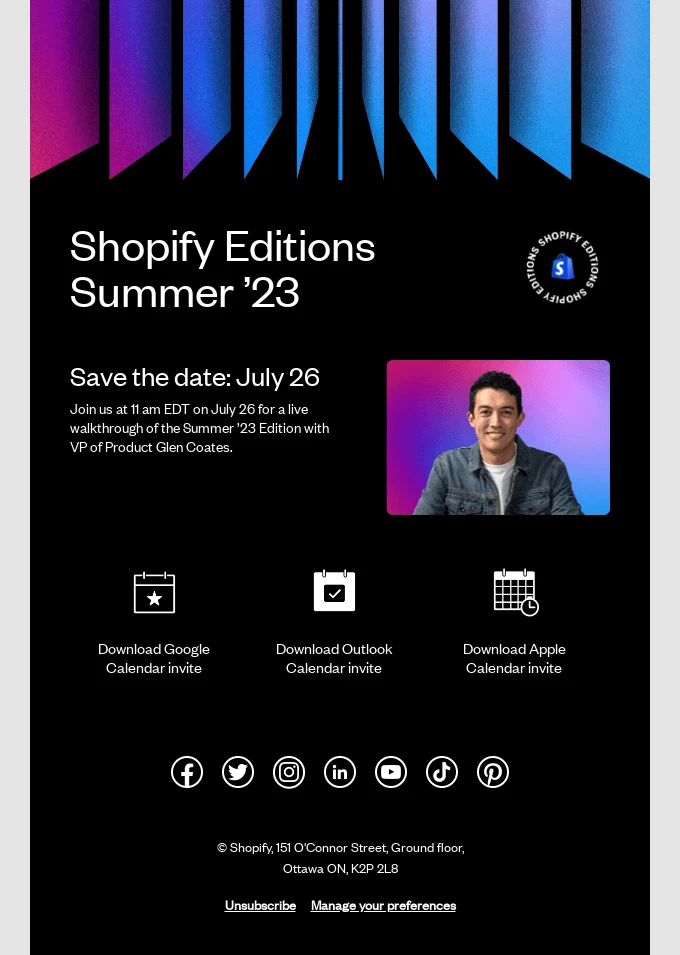
What are the benefits of event email reminders?
There are a ton of benefits that come with sending email reminders for your upcoming event.
For one thing, reminders help you improve your brand reputation and build rapport with people who registered for your event.
They also:
Boost attendance: If registration or ticket sales are available for a significant amount of time—say, 1 month or longer—there's a good chance the exact time and date will slip attendees’ minds. What’s more, if you give people the opportunity to sign up for notifications, they may sign up for the event at a later date
Increase trust with customers: If event attendees regularly hear from you regarding your event, they’ll have more confidence and trust in your brand. If they never hear from you again, they may have doubts about what is happening with the event
Make it easier to keep in touch: Event reminder emails are automated—when someone registers for the event or to receive notifications about it, they’ll automatically be added to a recipient list that will be scheduled to receive email notifications about it
Keep attendees in the know: You can provide all relevant information about the event in your reminder emails. This makes it easy for recipients to refer back to and also lessens the burden on customer support, as you’ll get fewer questions about the event
The below example from Kiwi Wealth includes clear information about the event and a CTA. This serves as a timely reminder for the attendees about the upcoming webinar, increasing attendance.
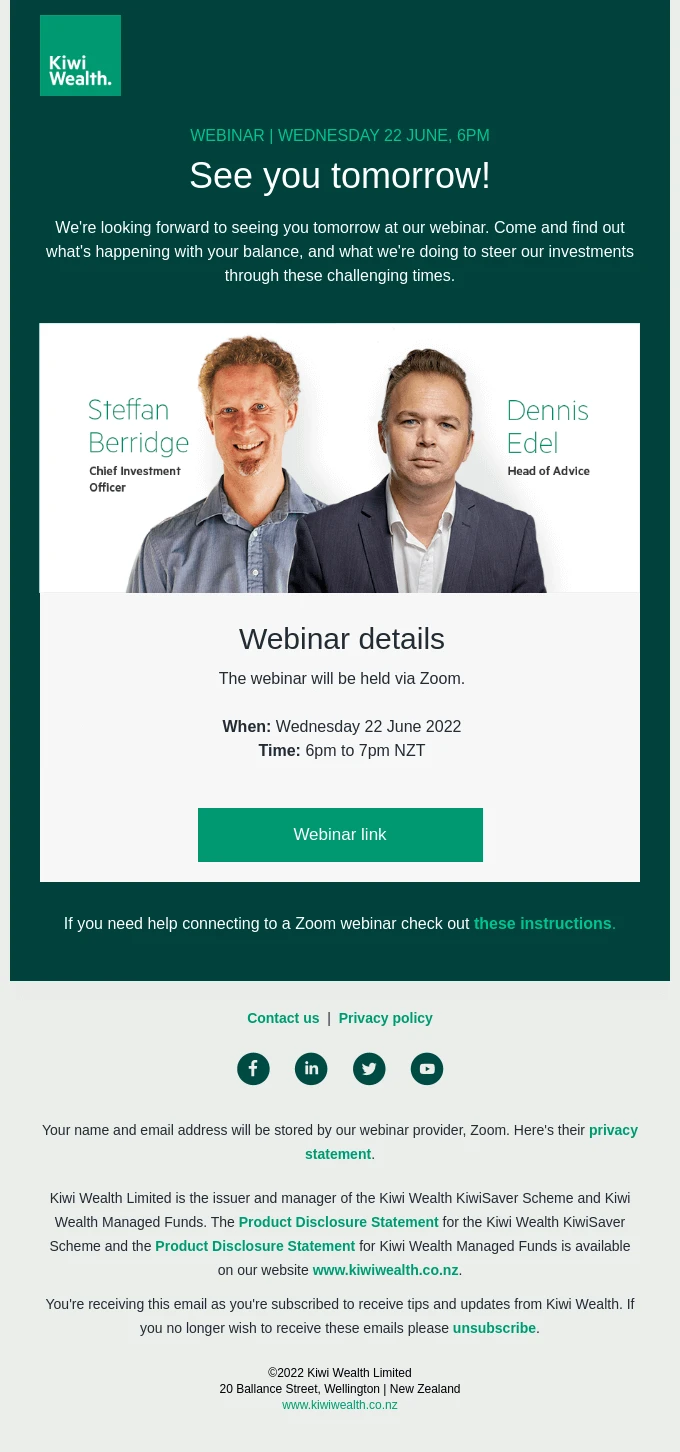
Don't forget, you can schedule event reminder emails in advance with the bulk email endpoint, which means you won't be pressured to get the word out leading up to the event.
How to make event reminder emails more engaging
Now that you know a little more about email reminders and how they can help improve the customer experience and boost attendance, let's look at a few specific ways to craft an engaging message.
Confirm registration
Send a confirmation email and mention the specific event details like the date, time, and location they signed up for. This introduction reassures attendees that you have the right information, fulfills the need for certainty, builds trust, and cultivates stronger, more loyal customer relationships.
Use personalization
Personalize emails by addressing subscribers by name and mentioning any interests or preferences they shared. Refer to past events they attended or purchases they made. This personal touch will make them feel like a valued member of your community. Plus, research shows that 94% of marketers believe people prefer to engage with businesses that personalize emails.
Highlight what they’ve signed up for
Share the event agenda and key focal points of the event. Not only does this keep attendees informed and help them remember why they signed up, but it will also help them visualize what they will gain by being there. The more relevant value you can demonstrate, the higher the likelihood of them showing up.
Provide extra incentives
If a recipient has signed up for notifications but hasn’t yet registered for the event, you can offer additional bonuses to give them extra encouragement, such as discount codes or access to exclusive content. You could even provide early access to presentations or give VIP access to speakers and sponsors. Just don’t overdo it—transactional emails should only contain minimal promotional content where relevant. Play it safe by ensuring that the main focus of the email is the event details and reminder message.
Show social proof
Including photos from your previous events or feedback from happy customers helps attendees be confident in their decision to register and can dramatically improve your attendance rate. This type of content acts as a review, and 82% of people trust reviews over traditional advertising.
Finish with a call to action
We recommend finishing your reminder email with a clear call-to-action that tells attendees what you want them to do next.
If you want them to confirm their attendance, include a simple button or link they can click to RSVP. If you want them to register, include a prominent "Register Now" button. Make the process as easy as possible so people are more likely to actually take the desired action.
Ask for feedback
After your attendees have had time to experience your event, send a feedback email. This will help you identify what went well and what could be improved for next time. I suggest using a combination of open and close-ended questions so you can gather a range of customer feedback.
A simple feedback email like this can work wonders:
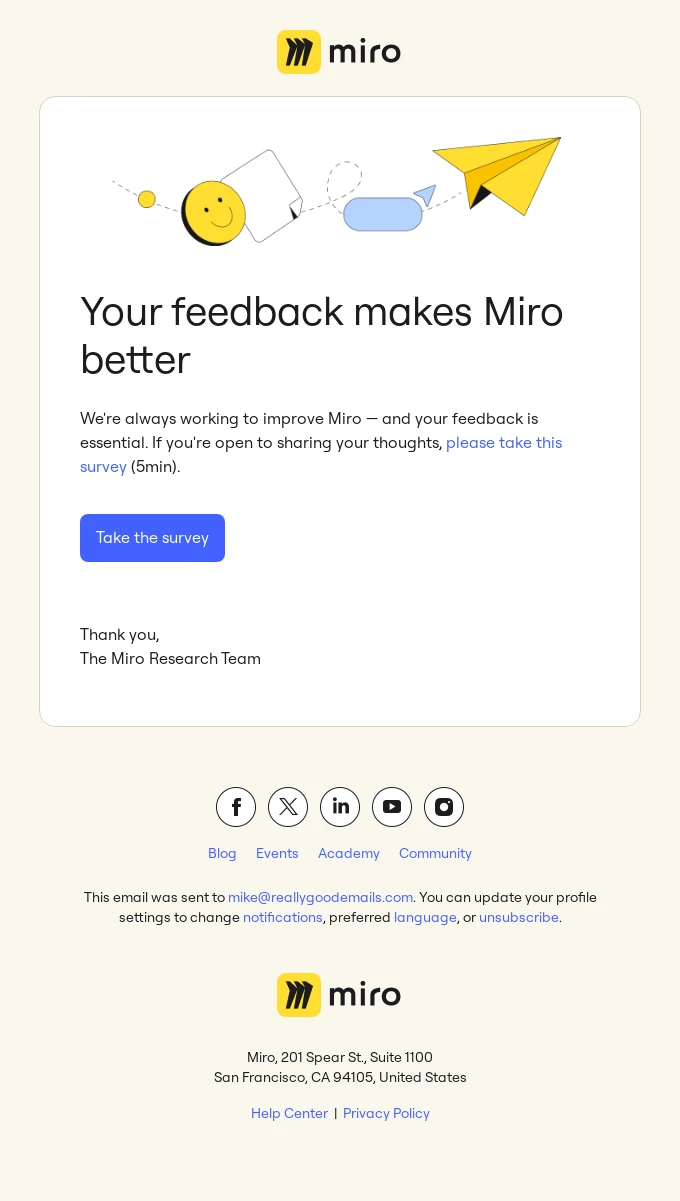
Email event reminder templates
Now, let’s look at a few event reminder email sample templates you can use for your business. We will share three templates that cover the three key phases of the process; the initial notification, the reminder, and the follow-up. All three are transactional emails that can boost engagement and conversions.
Where applicable, we have used examples of potential personalization variables you can use in MailerSend. These are represented by the {{var}} syntax. Learn more about personalization variables.
The initial notification
Subject: Registration for {{event_name}} is now open!
Dear {{first_name}},
Our records show that you signed up to receive notifications about {{event_name}}. We’re happy to inform you that registration to attend is now open! The event will take place from {{event_time}} at {{event_location}}.
{{event_name}} will feature [summary of event topics/activities] that can help you [expected benefits of event]. We've worked hard to create a program that will provide you with [2-3 actionable tips].
There is no cost to attend and space is limited, so be sure to [click here and register] today to secure your spot. We'll be happy to answer any questions you have to help you decide if this event is right for you.
We hope you'll be able to make it! Please let me know if you have any questions.
Sincerely, [Your Name][Your Title]
The reminder
Subject: Final Reminder - {{event_name}} Tomorrow!
Dear {{first_name}},
This is a final reminder that {{event_name}} will take place tomorrow! We're looking forward to seeing you there.
The details:
{{event_time}}
{{event_location}}
{{dress_code}}
Please confirm your attendance today by [clicking here]. Your spot is reserved, but we need confirmation for [food/seating/materials].
If you have any last-minute questions, please don't hesitate to contact me. We can't wait to share this experience with you!
See you tomorrow,
[Your Name]
[Your Title]
The follow-up
Subject: We Hope You Enjoyed {{event _name}}!
Dear {{first_name}},
We hope you enjoyed {{event_name}} as much as we enjoyed having you there! Our goal is always to provide you with actionable insights and valuable takeaways that you can put to use right away.
To help us evaluate how well we achieved that goal, would you kindly take 5 minutes to complete this short feedback survey: [Survey Link]
Your responses will help us improve future events. And, as a thank you for your feedback, we'd like to offer you a [free download, coupon code, or other offer].
Thank you again for attending. We appreciate you taking the time out of your busy schedule to invest in your professional development. Please don't hesitate to reach out if you have any other questions.
Sincerely, [Your Name][Your Title]
How to send an event reminder email in MailerSend using the bulk email endpoint
MailerSend's bulk email endpoint allows you to easily schedule bulk email notifications to go out at the perfect time. This does require some technical skills so if you're not sure, you'll want to have a developer set this up for you!
For this example, we'll look at how you can implement bulk email with PHP. If you prefer to use another programming language, check out MailerSend's SDKs.
Step 1: Set up your database structure
Organize your event data into tables. An events table should store details such as the event name, event date and the date and time you want to send your emails to recipients. A guests table should store details such as attendees' names, email addresses, event ID for the event they are attending, and a flag to indicate whether the email was sent.
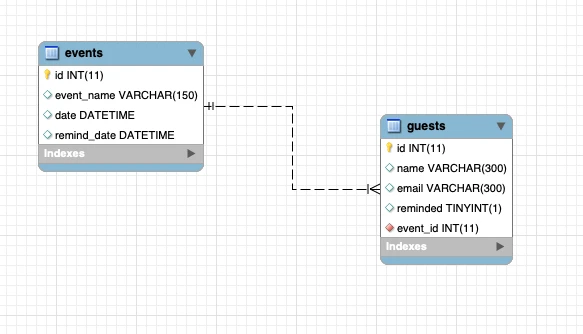
Step 2: Create your email template
Use one of MailerSend's email builders to create your event reminder email template. Remember you can use your personalization variables to personalize information such as the attendee's name, event name, location, date, etc.
Step 3: Collect relevant information
It's time to start coding. We need to collect the data about the event guests who we need to send an email to. To do this, make an SQL-like query to your database. You can use the following PHP code.
/**
* Collect the guest and event information to send the reminder to
* We access the database using Illuminate but you can use whatever you want.
* The following is equivalent to this SQL query:
*
* SELECT guests.*, events.event_name, events.data FROM guests JOIN events ON events.id = guests.event_id
* WHERE guests.reminded = 0 AND events.remind_date <= NOW();
*/
$guestReminders = DB::table('guests')->select(['guests.*', 'events.event_name', 'events.date'])
->join('events', 'events.id', '=', 'guests.event_id')
->where('guests.reminded', '=', '0')
->where('events.remind_date', '<=', 'NOW()')
->get();Step 4: Prepare the email
Store each email in an array to make a bulk email request. Guest IDs are stored so you can keep track of which guests you have sent a reminder to.
// This library is built atop PSR-7 and PSR-18. You will need to install some implementations for those interfaces.
composer require php-http/guzzle7-adapter nyholm/psr7
// Install the SDK:
composer require mailersend/mailersend
//We'll store the emails we want to send in an array that we'll use in the bulk email request
$emails = [];
//We'll store the guest ids so that we can update the ones we sent the reminder to
$sentToGuestIds = [];
// We loop through the collected database records to set up the recipients and variables
foreach ($guestReminders as $guestReminder) {
$eventDate = DateTime::createFromFormat('Y-m-d H:i:s', $guestReminder->date);
$currentDate = new DateTime();
// We want to use a subject like "X days left for our event",
// so we calculate the number of days between the event data and now.
$daysLeft = $currentDate->diff($eventDate);
$daysLeft = (int)($daysLeft->days + ceil($daysLeft->h / 24));
$recipients = [
new Recipient($guestReminder->email, $guestReminder->name)
];
// If the event is 1 day away, we don't want the subject to be '1 days left for the our event',
// so we use a label for the word "days" which we change to "day" if the event is 1 day away.
$daysLabel = 'days';
if ($daysLeft == 1) {
$daysLabel = 'day';
}
// Set up the variables for our email
$personalization = [
new Personalization($guestReminder->email, [
'guest_name' => $guestReminder->name,
'event_name' => $guestReminder->event_name,
'date' => $eventDate->format('F jS'),
'time' => $eventDate->format('g:ia'),
'days_left' => (string)$daysLeft,
'days_label' => $daysLabel
])
];
// Set up the email
$email = (new EmailParams())
->setFrom('your from email address')
->setFromName('your from name')
->setRecipients($recipients)
->setSubject('Only {{days_left}} {{days_label}} left for {{event_name}}!')
->setTemplateId('your template id')
->setPersonalization($personalization);
// If we want also to include the event schedule, we can do the following:
/*
$attachments = [
new Attachment(file_get_contents('schedule.pdf'), 'schedule.pdf')
];
$email->setAttachments($attachments);
*/
$emails[] = $email;
// We store the id of each guest we sent the reminder to so that we can update its "reminded" field.
// That way we prevent sending duplicate reminders to the guests.
$sentToGuestIds[] = $guestReminder->id;
// there is a limit of 500 emails per bulk request, so if we reach 500 emails,
// we need to break to send the emails we prepared and continue in the next run
if (count($emails) == 500) {
break;
}
}Step 5: Use the bulk email endpoint to send your email
Check if there are any emails left to send using the PHP routine below. If there are, the bulk-email endpoint will be called using your MailerSend API token. When the emails have been sent, the reminder flag will be updated to reflect this.
// we check that we have emails to send and then do a request to the bulk email MailerSend endpoint
if (count($emails) > 0) {
// init the MailerSend SDK
$mailersend = new MailerSend(['api_key' => 'your MailerSend token']);
// send the email
$mailersend->bulkEmail->send($emails);
// update the guests that have been reminded
DB::table('guests')
->whereIn('id', $sentToGuestIds)
->update(['reminded' => 1]);
}The great thing about bulk emails is that they are delivered in batches to avoid overloading mailbox providers. But this means you need to check and send reminders every minute. You can do this by creating a method called checkReminders on a class called EventReminder, calling it from an index file or another entry point. Then start this automation using a cron job:
* * * * * php /home/user/check_reminders/reminders.phpAlternatively, you can schedule email sending by adding the send_at parameter to your email request, whether a batch or single sending.
You can add the scheduling parameter while setting up your email by adding:
->setSendAt(1665626400);For more information about bulk email, and more detailed steps on how to set it up, check out our guide on how to set up batch emails.
Create your first event reminder email today
Sending your customers event reminder emails is an excellent way to build brand trust, improve the customer experience, and increase attendance. The strategies and templates outlined today will hopefully help you create visually appealing, interesting, and valuable emails.
MailerSend's drag & drop email builder is the perfect hassle-free way to get started.

Syed Balkhi is the founder of WPBeginner, the largest free WordPress resource site. With over 10 years of experience, he’s the leading WordPress expert in the industry. You can learn more about Syed and his portfolio of companies by following him on his social media networks.


